Google Chrome, as do other browsers, offer to remember username and password when you enter them in a website for login, first time. If you hit “Never for this site”, by accident, or want to change the choice later, bad luck – Chrome never shows the yellow bar prompt on top again.
To work around this, you have to edit the list of exceptions to “Remember passwords”. Do the following (instructions are for Windows, and on Mac, this varies slightly as you have to edit the option in Keychain):
- Click the wrench icon in Chrome. Click Options (Preferences on Mac).
- Click the Personal Stuff tab.
- Click “Show saved passwords” button under Passwords.
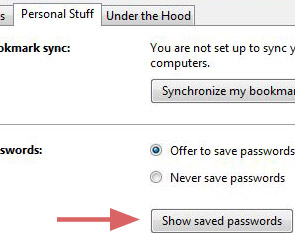
- Click Exceptions tab.
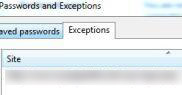
- Now, select and remove the sites in which you want to save passwords.
Note: It is advised to not reset this setting for sensitive logins like those for online transactions etc.