A downloader has three key functions: aggregate all downloads in a single program and allow for easy categorizing and management, provide pause / resume functionality (if supported by the browser), and utilize maximum bandwidth available. Maximum bandwidth utilization is done by breaking up the file into multiple parts and downloading each part concurrently. Download managers are equally useful for those with low bandwidth and high bandwidth. For each group, it serves different purposes – reliable downloads and pause/resume for slower connections, and concurrent downloads to maximize bandwidth usage on faster connections.
IDM has been around for several years, making it the favorite of users all the way back from the internet boom, when everyone discovered they could download tons of stuff for free online (not always legally), the only limitation being bandwdith. Its other features like speed limit and scheduling are also useful.
Internet Download Manager is very popular, and part of what makes it so useful and loved is the fact that it integrates seamlessly with just about every mainstream browser – Internet Explorer, Mozilla Firefox, Google Chrome and Opera.
IDM integrates well with Internet Explorer and Mozilla Firefox. When I switched to Google Chrome full time, I noticed that it does not integrate properly. Chrome, with its focus on security, seems to have some issues integrating with Chrome out of the box. The problem is that it does not allow IDM access to file URLs, with the result being that clicking on any download link causes it to be downloaded in Chrome itself. Right-click -> Download with IDM works, though.
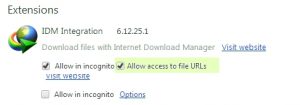
Fixing this is a trivial task, if only you know where to look. It took me a while to figure this out, but I’m writing it here for future reference, and also for anyone else who might encounter the same issue.
To get Chrome to behave nicely with IDM, enter chrome://chrome/extensions/ in URL bar to open up the Extensions page. Scroll down to the IDM extension, and put a tick mark in the “Allow access to file URLs” checkbox. This allows IDM to pick up file download links clicked in Chrome, and integration should be flawless now.
If you use Chrome’s incognito code frequently, check the “Allow in Incognito” too, or else IDM won’t download when you use Incognito.
It worked for me without having to restart, as Chrome supports all operations with addons to be done without a restart (unlike a certain Firefox browser), but if it does not work yet, restart both Chrome and IDM for the change to take place.