Have you ever wished to add emoticons to GMail? If so, here is a Greasemonkey script to add smilies/emoticons.
GMail, to me, is still the best webmail. It has loads of features, a minimalist look, and most of all, is owned by Google. GMail pioneered the AJAXed interface for webmail. Yahoo and Microsoft followed.
However, being the first to grace AJAX, GMail does miss some functionality. One of them is smileys/emoticons. Whenever you type the text for emoticon, it is sent as those characters, rather than being converted. There is an easy work-around to this. Here are the steps:
- Download Firefox (if you haven’t).
- Install the Greasemonkey extension.
- Restart Firefox (duh!).
- Install GMail Emoticons script.
After you install the script, go to the Compose mode in GMail. There will be a link called Emoticons! in the right hand side, near the “Check Spelling” link.
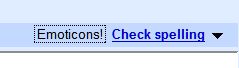
Once you click on it, you will be presented with a window that looks like this:
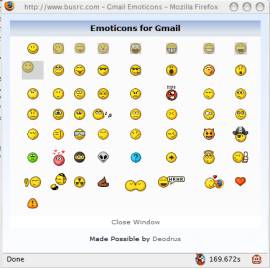
To add any smiley, just drag and drop it to the writing pane in Compose mode.
Note: DO NOT drag the smiley to any place other than the writing pane, otherwise it will mess up the written stuff.
Note: This script is currently broken, because of the newer version of GMail. I am searching for a newer version of the script, and will update the post once I find it. If you find the newer version of the script, please leave a comment to let us know.