Windows users have a painless way to connect their Nokia mobile phones and use its internet connection. The Ovi Suite takes care of all the configuration and drivers.
However, Mac users have been ignored by Nokia so far. There are tools to sync photos and other data to a Mac, but no quick and easy way to tether a smart phone to use its data plan.
With a little bit of tweaking, you can get your phone tethered to the Mac without any additional software. This quick guide shows you how to connect and tether your Nokia N95 to your Mac OS X based system, for internet.
The instructions given below were written with a Nokia N95 and Mac OS X Leopard. Lots of searching yielded outdated tutorials and/or broken guides, so I tweaked various things and came up with this. This was tested (and am writing this article) with a Mac and N95), but I can’t guarantee that this will work on every phone.
Bluetooth-tether a Nokia phone to a Mac
- Switch on Bluetooth on both your phone and Mac.
- Click the Bluetooth icon on top right on the Mac, and click Set up Bluetooth device. Complete pairing of your phone with your Mac.
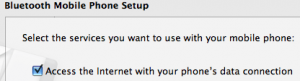
Tick the chechbox asking whether you want to use your phone to connect laptop to internet.
When settings are asked, enter Phone vendor as Nokia, Phone model as GPRS/3G (if you use 3G) or HSDPA, APN as access point name, and CID as *99#Tick checkboxes for showing Bluetooth and modem status in menu bar.- Go to Network preferences (type “Network pref” in Spotlight). Look for Bluetooth “Not connected”. Click it.
- Enter your access point name for Telephone Number also. Enter account name and password if you have any, else leave them blank.
- Hit Advanced, then go to PPP tab. Click the dropdown for Settings and click Configuration, then ensure that the checkboxes are as shown below:
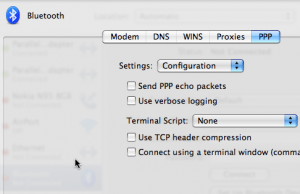
- Hit OK, then Apply. Ensure the checkbox for “Show modem status in menu bar” is checked. Close the window.
To connect to internet, click the telephone icon on top right of the screen, and click “Connect Bluetooth”.
If you have any doubts or require clarification, leave a comment and I shall try to help.